FlutterでAsset validation failed Invalid Pre-Release Train. The train version ‘1.0.0’ is closed for new build submissions
今回はflutterを使っていてXcodeでアーカイブをしてTestFlightにアップロードしようとしたときに下記のようなエラーが起きたときの対処法についてご紹介していきます。
|
1 2 3 4 5 |
Asset validation failed Invalid Pre-Release Train. The train version '1.0.0' is closed for new build submissions (ID: 〇〇) Asset validation failed This bundle is invalid. The value for key CFBundleShortVersionString [1.0.0] in the Info.plist file must contain a higher version than that of the previously approved version [1.0.0]. Please find more information about CFBundleShortVersionString at https://developer.apple.com/documentation/bundleresources/information_property_list/cfbundleshortversionstring (ID: 〇〇) |
Flutterのバージョンは3.27.1です。
FlutterでAsset validation failed Invalid Pre-Release Train. The train version '1.0.0’ is closed for new build submissions
結論から言うと冒頭のエラーは、App Store Connectに新しいビルドをアップロードしようとした際、CFBundleShortVersionString(アプリのバージョン番号)が既に承認済みのバージョンと同じであるために発生しています。
Appleでは、新しいバージョンのビルドをアップロードするたびに、CFBundleShortVersionStringを以前のバージョンより高く設定する必要があります。
バージョン番号の更新は下記の手順となります。
1.pubspec.yamlファイルを編集 Flutterプロジェクトのpubspec.yamlで、versionフィールドを更新する。
例:
|
1 |
version: 1.0.1+1 |
1.0.1: CFBundleShortVersionStringに対応(アプリの「見える」バージョン番号)。
+1: CFBundleVersion(ビルド番号)に対応(内部的なビルド番号)。
注意:
バージョン番号は、以下の形式で設定する必要があります:
MAJOR.MINOR.PATCH+BUILD
例: 1.1.0+2
2.変更内容を適用 pubspec.yamlを保存した後、下記のコマンドを実行する。
|
1 |
flutter pub get |
私の場合は上記で正常にアーカイブ、アップロードができました。
終わりに
今回はflutterを使っていてXcodeでアーカイブをしてTestFlightにアップロードしようとしたときに冒頭のようなエラーが起きたときの対処法についてご紹介いたしました。

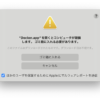
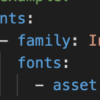
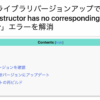
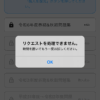
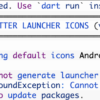
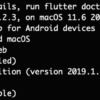

ディスカッション
コメント一覧
まだ、コメントがありません